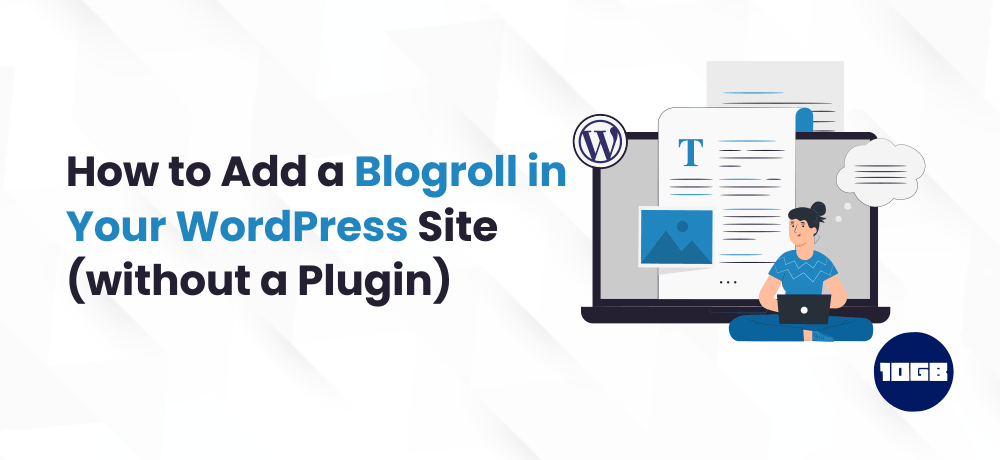Do you wish to add a blogroll in WordPress?
A blogroll is a set of links to other blogs that are owned by you, or it can be the blogs that you appreciate, follow, or even it can be your competitors. The blogroll has a brief history in the blogging culture.
With this blog post we will explain to you how to easily add blogroll in WordPress. Additionally, we will also discuss the history of blogroll and how you can take benefit from it.
What is a Blogroll?
A blogroll is a set of links to other blogs associate with your own blog. The list could incorporate links to your other blog websites or the blogs you like or any sites that you want the user to look into.
In its initial days, blogging was more friendly and community-driven. In those days, like-minded people often linked blogs to their site.
In those days blogroll was a common feature and that’s the reason why most of the blogging platforms supported it by default. But, as blogging started to become more mainstream and popular, the blogroll feature gradually became less common.
From the very start, WordPress had the blogroll feature. This feature was initially known as the Links then later was renamed to Blogroll with WordPress 2.1 update.
Once again it was changed to Links with WordPress 2.5 update and stayed that way till WordPress 3.5. Then, the feature was removed from the core.
This feature can still be used with a plugin named Link Manager. However, it’s an old plugin, and also blogroll isn’t used much nowadays.
Suggested For Further Reading:
Why Add a Blogroll in WordPress
Blogroll offers your site visitors with the possibilities to visit your suggested blogs.
Generally, these are the blogs or websites that you utilize navigation menus in the WordPress to add links to your site’s navigation bar, footer links, or other places.
You can too create and manage the blogroll in WordPress.
Just navigate to Appearance >> Menus page and then click on the ‘Create a new menu’ link.
WordPress will then create a new blank menu and request you to offer a name for it. You can name it Blogroll so that it is simple for you to identify while you are working on your site.
Click on the create menu button to save it. Then, click to expand the ‘Custom Links’ tab below the ‘Add menu items’ column on the left.
Here, you will have to enter the URL of the blog or site, and then add the blog title under the ‘Link text’. And, then click the ‘Add to Menu’ button.
You will observe that there is an item appearing under the right column and also your blank Blogroll menu will now have an item in it.
Now, you will be able to repeat the process and add other links that you need to display in your blogroll. Once you are done, click the Save Menu button to store your blogroll links.
Open Blogroll Links in New Window and Make Them Nofollow
Blogroll links are external links that not only drive away your website users but also pass on SEO link juice to the linked site.
However, if you wish not to pass the link juice, then you can open them in a new window and make them nofollow.
By default, these options are masked and you can easily unhide them.
Just click on the ‘Screen Options’ button at the top right corner of the screen. It will show a flydown menu where you have to check the box next to the ‘Link Target’ and ‘Link Relationship (XFN)’ options.
Next, scroll down to the links you added previously and then click on any link to extend it. You can now check the box that is adjacent to the ‘Open link in a new tab’ option and then enter nofollow under the ‘Link Relationship (XFN)’ field.
You can repeat the process for all the links that you wish to nofollow or open in a new window. Once you did this, click the Save Menu button to store your changes.
We hope this article, helped you understand how to easily add blogroll in WordPress.
Moreover, you can choose 10GB Hosting’s cheapest WordPress Hosting plans that offer a free website migration and 1- click installer by which you can install more than 350+ scripts.