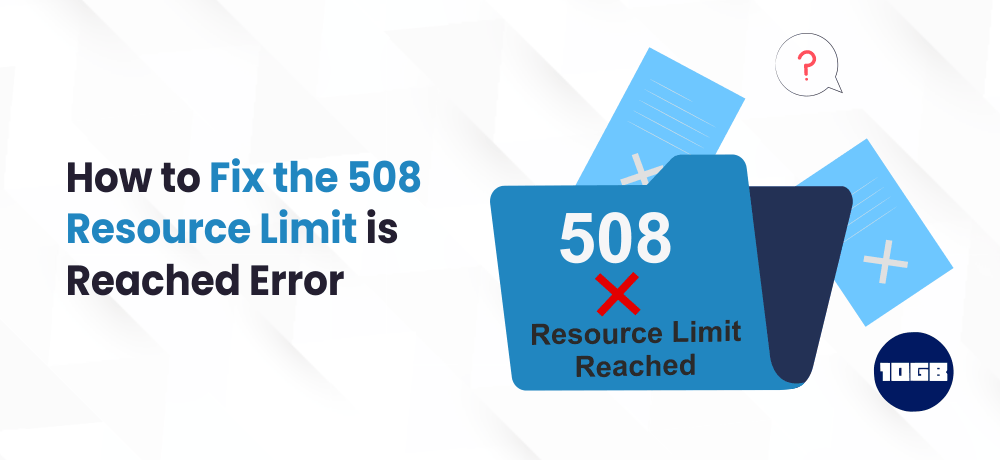The “508 Resource Limit is Reached” is an uncommon HTTP error that can make both your website and web server inaccessible.
However, you don’t need to worry as in this article we will be explaining what the HTTP Error 508 is, and how you can fix it and take additional preventive steps to ensure that it doesn’t happen again.
Let’s get started!
Table of Contents
What Causes the “508 Resource Limit Is Reached” Error?
Several web host accounts have set limits on resources. If this limit is breached, a “508 Resource Limit Is Reached” error is triggered, and your website will be temporarily unavailable.
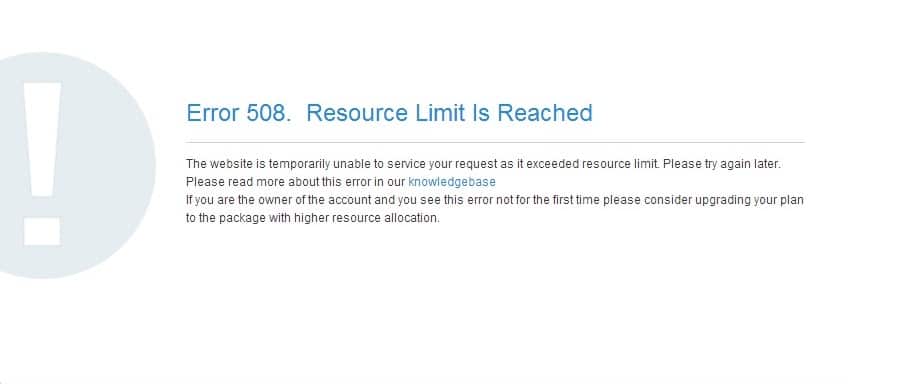
Several factors can be the reason this error is triggered at the server level. Including excess strain on server CPU and RAM resources. Additionally, it’s commonly linked with a high demand for concurrent processes, often observed if your website encounters unusual traffic surge.
The sudden spike in website traffic can be the result of a Well-planned DDoS attack. In such a case, your website will trigger a “508 Resource Limit is Reached” error once the resources get exhausted due to the attack.
You most likely will observe this error if you have subscribed to an entry-level hosting package or are on a shared hosting server.
The Http Error 508 is not common. However, this error pops up, it can create issues for your website and your webserver.
How to Fix the “508 Resource Limit Is Reached” Error
When you see unusual traffic surge on your website, your website can instantly exhaust your allocated resources. Thereby resulting in website downtime.
Check Your Resource Usage
The first and the foremost thing that you can do to fix a resource limit error is to check your resource usage. Ensure that you observe server activity logs also. This will help in identifying the main cause of this error.
After the release of WordPress 5.2, a new tool was introduced into the core named “Site Health”. This tool is awesome and incorporates several useful data regarding your WordPress website and server. With this tool, you can even check the size of your WordPress database and directories.
In your WordPress dashboard, navigate to ” Tools → Site Health → Info.” Under the “Directories and Sizes” tab you will get the following information regarding your website:
- Size of WordPress directory
- Uploads directory size
- Size of themes directory
- Plugins directory size
- Size of the database
- Total installation size
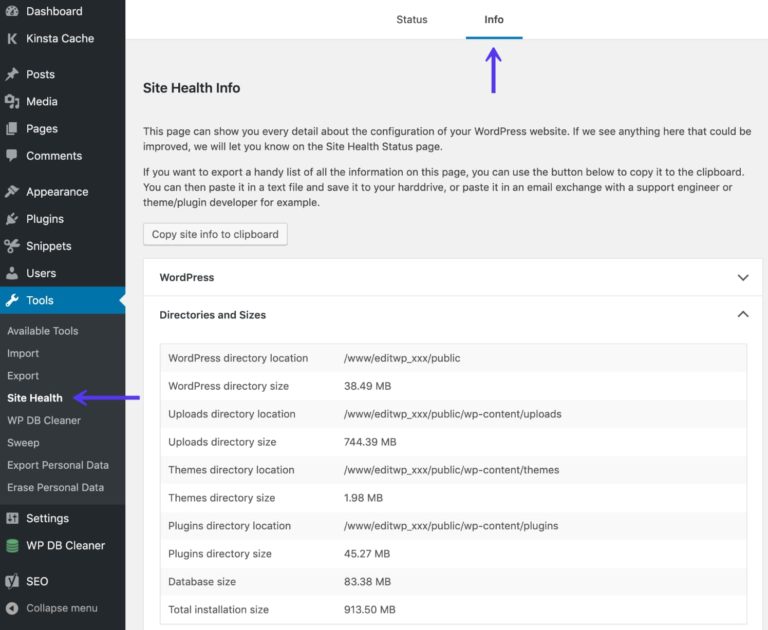
If you ever see a high volume of traffic on your website, you need to contact web hosting provider, they will keep a track on the volume levels. A good web hosting provider will notify you about excessive data usage beyond the plans.
Check Internal Processes Running on Your Site and Third-Party Code
The reasons for a “508 Resource Limit Is Reached” error may not always be external. Resources can be extremely utilized by one or more rogue processes that are running internally on your website. These rogue processes can include:
- Cron jobs
- Site backups
- Long or complex database queries
- Third-party code
- A hacked website that is running a malicious script
In the case of a third-party code, this website can be down due to a specific Content Management Solution (CMS) extension. Let’s say, for example, you are running a WordPress and have one or more plugins installed that are constantly utilizing additional resources than allotted, then your website will display a 508 error sooner or later.
To circumvent such a condition, you must keep your CMS extensions up to date. With WordPress, this indicates that you keep your themes and plugins updated to the latest versions.
If you can’t find an update for a particular theme or plugin, then consider using its alternative, a more recently updated product, or contact the author to check if a new version can be expected soon.
Disable/ Deactivate All of Your Website’s Extension and Enable Them One by One
Probably one of the CMS extensions can be consuming more server resources than it should. if you find so, try disabling them all. If the error vanishes, then your suspicion is confirmed an extension is a culprit and the reason why you are getting the “508 Resource Limit Is Reached” error.
Start by deactivating the website’s extensions.
Once, all the extensions have been disabled, enable them one at a time. Each time while you enable a plugin, simultaneously check whether you are getting an error or not. Repeat till you find the culprit. Next, contact the author of that faulty extension and report the issue. If the extension is from a reputed developer, the author will get back to you with a fix.
Deactivate Your Child Theme
Last but not the least, if you are utilizing a WordPress child theme, check whether any changes you’ve made recently are causing any issues. You can quickly test this by temporarily switching to the parent theme.
Conclusion
When your site reads a “508 Resource Limit Is Reached” error can be tough. You need to get the website up and running as soon as possible.
Additionally, we at 10GB Hosting offer Managed WordPress Hosting plans. Further, you can visit our contact us page to fix any WordPress-related issues.