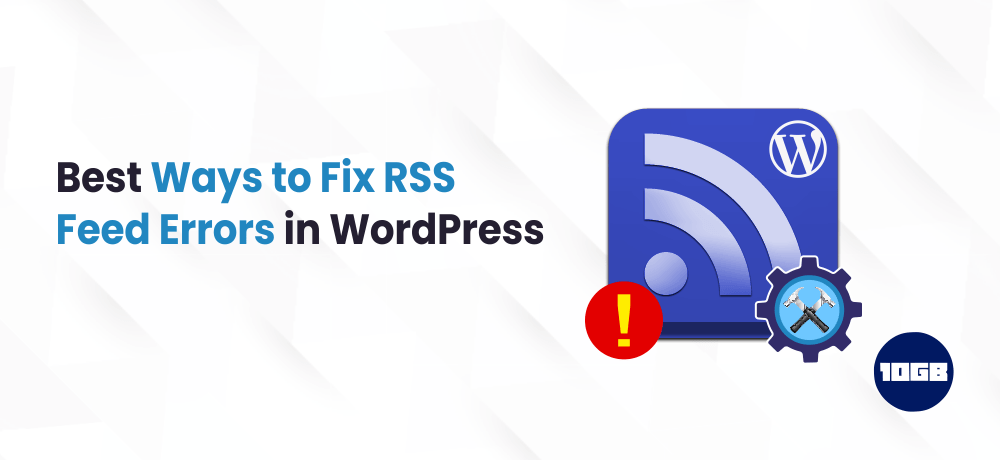In this article, we will demonstrate to you how to easily fix RSS feed errors in WordPress. We will additionally talk about the causes of these errors and how to avoid them in the future.
RSS feed or often referred to as Really Simple Syndication is most importantly a list of the posts you can create in WordPress. The RSS feed help users subscribe to your blog utilizing newsreader apps such as Feedly.
As RSS feeds are published in the XML markup language, a minute mistake in the feed can make the feed unreadable, and users won’t be able to view fresh content in their news feeds.
Even, the other apps also depend on obtaining content updates from your WordPress RSS feed. For instance, if you utilize IFTTT to automate the social sharing of your new posts, then that would stop functioning as well.
Having said that, let’s take a look at the most common WordPress RSS feed errors.
Table of Contents
Most Common WordPress RSS Feed Errors
The most common WordPress RSS Feed Errors occur due to unsatisfactory formatting.
The WordPress RSS Feed is in XML which is a strict markup language. Even a single missing line break or an extra tab can break your RSS feed.
The RSS error message looks something to this:
XML Parsing Error: XML or text declaration not at start of entity
Location: http://example.com/feed
Line Number 2, Column 1:
Based on what browser you are utilizing, your RSS feed error message may differ.
You can also view this error message while visiting your feed in the web browser.
Warning: Cannot modify header information – headers already sent by (output started at /home/username/example.com/wp-content/themes/twentysixteen/functions.php:433) in /home/username/example.com/wp-includes/pluggable.php on line 1228
With that being said, let’s have a glance at the causes of RSS feed errors and how to fix them.
Manually Fixing RSS Feed Errors in WordPress
As we said earlier, the most probable reason for your RSS feeds to display errors is poor formatting. This poor formatting can be due to a blank space once you close the PHP tag in a plugin or your theme’s functions.php file.
Meanwhile, you can read this article on Increasing the PHP time limit in WordPress.
If you recently added a code snippet to your theme or child theme’s functions.php file. Then you may have to edit your functions file.
If there is a closing PHP tag at the end of your functions file, then you have to ensure that there is no additional space or line breaks after the closing PHP tag.
The closing PHP tag is unnecessary at the end of the file. This is why it would be best if you eliminate the whole closing PHP tag.
In most cases, the above method should fix the problem. However, if it doesn’t fix your RSS feed errors, then try our other methods.
Disable RSS Feed Related Plugins
If you are utilizing a WordPress plugin that changes your website’s RSS feed or creates a new feed, you need to disable that plugin.
If you aren’t sure which plugin is causing troubles, you can momentarily deactivate all WordPress plugins.
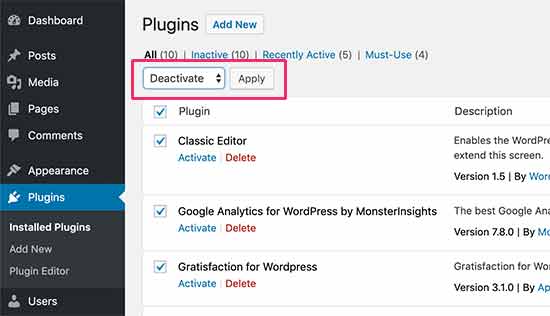
Then, return to your RSS feed and check if there is an error or not. If the RSS feed errors pass, then this signifies that one of the plugins installed on your WordPress site was the root cause of this error.
You can now enable your installed plugins one by one and simultaneously check your RSS feed after enabling each plugin. By doing so you can find out specifically which plugin is causing the issue.
Once you have located the plugin, you can contact the plugin’s support for an update or find an alternative plugin that does the same thing.
Also Read: How to install WordPress Plugin?
Temporarily Switch to a Default Theme
In a few cases, a poorly coded WordPress theme function can likewise affect your WordPress RSS feed. To view if the issue is being caused due to WordPress, you need to switch to a default theme temporarily.
Just navigate to the Appearance » Themes page and if you already have a default theme installed then activate it.
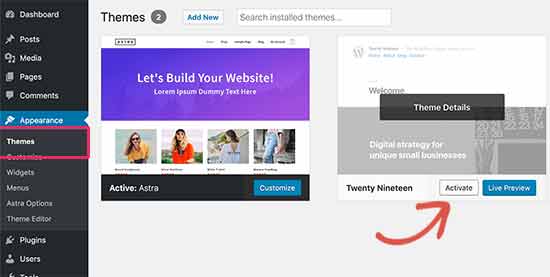
Default themes incorporate Twenty Nineteen, Twenty Seventeen, Twenty Sixteen, etc. If you don’t have the default theme pre-installed on your site, click on the Add New button to install the theme and activate it.
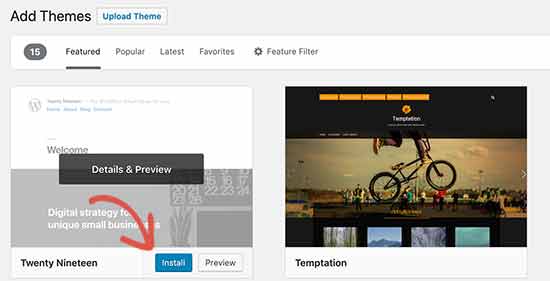
Once you switch to the default WordPress theme, check if you are still getting WordPress RSS feed errors. You can even visit your feed in a browser window or test the feed with a feed validator tool.
If you don’t get any error, it signifies that WordPress is the root cause of the issue. Either you can contact the theme author for support or look for a new theme that is apt for your WordPress site.
Conclusion
We hope this article helped you resolve WordPress RSS feed errors on your site.
Additionally, we at 10GB Hosting offer Managed WordPress Hosting plans. Further, you can visit our contact us page to fix any WordPress-related issues.